How to Change an HP Printer Ink Cartridge? [Detailed Guide]
HP printers are one of the most popularly bought printers. You can see HP printers in offices, homes, and even people carrying HP portable printers. HP printers are known for their high-quality, precise, and sharp-colored printouts. If you are using the printer regularly, you ought to know how to change HP printer ink cartridges. However, this blog is written to give you a detailed understanding of replacing ink cartridges. We will also discuss how to change the toner cartridges in the second section of the blog.
Replacing HP Printer Ink for Inkjet Models
While changing the ink cartridge in the HP printer, the steps are the same for all the models. Below you will get step-by-step instructions on how to change the ink.
- The first step is ensuring that your printer is ON.
- Next, you will get access to the ink cartridge by opening the printer cover.
- Now, you have to wait till the cartridge moves to the center. It will do so automatically.
:max_bytes(150000):strip_icc():format(webp)/GettyImages-591418312-b609383fc45641de99af7dea3638683e.jpg)
- However, the location of the cartridge access door depends on your printer model.
- If you install the ink cartridge for the first time on a brand-new printer, you must remove the black tape. The black tape is found on top of the cartridge with the label PULL on it.

- Now, you have to unpack the new cartridge carefully from its packaging and keep it on a flat solid surface.
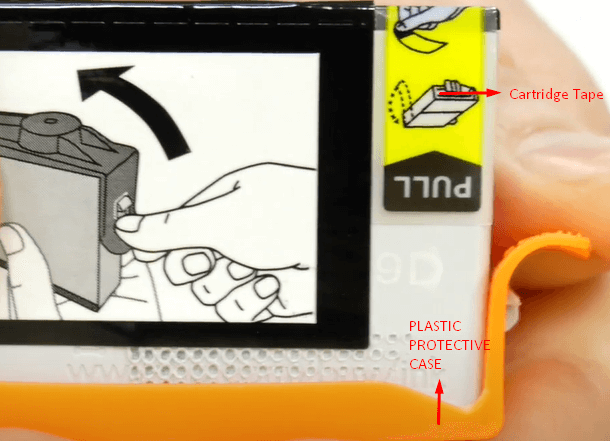
- If you are replacing the old empty ink cartridge, you must remove it first.
- To remove the empty cartridge, press the front of the empty cartridge to release it from the printer and remove it from the slot.

- Now, keep in mind to follow color patterns by keeping the new cartridges in the correct slot and pushing it.

- It is important that you don’t touch the gold contact points, which can otherwise damage the cartridge.
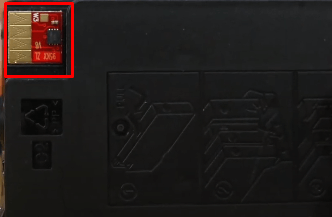
- If you are replacing more than one ink cartridge, you must repeat the above steps.
- After installing the new cartridges, close the print cartridge access door and cover it.
- Finally, if you switch on your printer, it should automatically recognize the new cartridges.
Replacing Toner Cartridge for Laser Models
HP printer ink cartridge for a laser printer is called a toner cartridge. To replace the toner cartridge, you have to follow the below steps.
- The very first thing to do is to lift the scanner assembly.
- After that, you have to open the top cover.

- Later, you will find the installed toner cartridge inside the printer you must remove.
- Now, you need to unpack the new toner cartridge.
- Then, find the location of the orange clip present on the new toner cartridge.

- Next, remove the orange clip. You can remove it by pulling upwards.

- You must grasp both sides of the toner cartridge and then evenly distribute the toner.
- Till the tab breaks loose, you need to bend the tab present on the left side of the toner cartridge.
- Now, align the new toner with the tracks inside the printer, and then tap on it until it is firmly seated.
- Finally, you must close the top cover and lower the scanner assembly.

Conclusion
HP printers are easy to use, and they are low maintenance. Replacing HP printer ink is easy, but you need to know the exact steps for it. If you mess up replacing the ink cartridge, you might need a whole new printer. So, this blog will help you understand the process of changing ink cartridges for inkjet and laser printers.
FAQs
Can I use two black cartridges on an HP printer?
You can’t use two black ink cartridges because no HP printer supports it. Also, every HP printer comes with a specific slot for each cartridge. So, you cannot use the same color ink cartridge for more than one slot. HP printers will print only in black if one or more of the other cartridges goes empty.
How do I check ink levels on my HP printer?
Checking the levels of HP printer ink is important before you run out of the risk of printing blank pages. Most new printers will automatically notify you with an alert on your display or the printer screen. But if you have the HP Print and Scan Doctor app. You can go to the Tools option on the app and select the Printer/Supply levels. Now, it will show you the ink levels.
How to store the ink cartridges when they are not in use?
To ensure that the ink cartridges are safe and secure to use later, you need to keep these tips. First, the room temperature should be between 20-29 degree Celsius. Second, you shouldn’t open the packaging unless you are installing it. Also, do not touch the circuity to avoid quality issues. And finally, check the shelf life of the HP printer ink cartridge.
Visit: 123 hp setup easy start

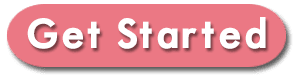
Comments
Post a Comment